Behind the Scenes: Discover How to Make and Print Stickers with Doobie Duo!- Feb 11, 2025
Share
At Doobie Duo, making our stickers is a labor of love, a creative journey filled with joy, learning, and a touch of trial and error! It’s been quite the process to figure it all out. Watching countless YouTube videos, making lots of mistakes, and discovering what works best for us. One thing I wish I had when I started was simple, clear, and straightforward information without all the extra fluff. So, I’ve created this step-by-step guide that I hope is easy to follow and will be a helpful guide in your sticker making journey!
This Post Contain Affiliate Links to products I have used and purchased from amazon..
Please note I have included links for some of the items I use for your reference. Some items are found on amazon as most things are but they can also be found else where.
Things You’ll Need to Get Started Making Stickers at Home!
1. A iPad or a similar tablet to bring your ideas to life:
I use an iPad and the free app Procreate (it doesn’t have to be the newest version). Adobe Illustrator is also a great option for drawling your designs. I just preferer Procreate it is Free, intuitive, beginner-friendly, and packed with tools to help you create amazing artwork. I taught myself by tackling one skill at a time as I needed it messing up, trying again, and learning as I went! YouTube was a big help when it came to navigating Procreates tools.
2. A reliable printer:
I use a Canon TR86009 to print my designs onto matte sticker paper.
3. Sticker paper:
High-quality matte or glossy paper works best. I personally love Online Labels matte waterproof sticker paper, paired with Avery self-adhesive laminating sheets for extra durability.
4. A cutting machine:
My go-to is the Silhouette Cameo 4, which ensures precise and perfect cuts every time. Honestly, I find it much easier to use than a Cricut! But there are a lot less tutorials on the Silhouette.
5. A place to share your stickers:
Whether it’s an online store like Shopify or Etsy, or in-person at craft fairs, find a platform that works for you. I love Shopify because it gives me full control over my product images and website design. I also use multiple social media platforms like TikTok, Instagram, Pinterest, and Facebook to drive traffic to my shop.
6. Shipping and packaging materials:
You’ll need envelopes, sturdy cardstock, labels, and tape to ensure your stickers arrive safely to happy customers.
Our Step-by-Step Sticker-Making Process
1. Bringing Designs to Life in Procreate
The magic begins when I sit down with my iPad and open Procreate. This is where my ideas come alive! Once I’m happy with my design, I create a white sticker outline and export my ticker design as a PNG file so i can upload it to Silhouette design studio.

2. Setting Up in Silhouette Design Studio
- Open Silhouette Design Studio on your computer.
- Import Your PNG file: Click File > Open and select your saved design.
- Resize & Arrange: Use the Select Tool (or double click image) to select image. adjust the size and add cut guidelines.
-
Add Registration Marks: Go to Design > Page Setup and ensure Print & Cut is selected. This adds black squares that guide the cutting machine for precision.

- Now Simplify Image: Double click image than simplify cut so machine will cut faster and with less effort

- In this set i will arrange multiple stickers on one sheet for efficiency and duplicate designs to fill the page during this process so no paper is wasted
3. Printing the Designs
- Select Your Cut Settings: My preferred settings for sticker paper are:
Blade depth: 6
Force: 28
Passes: 2
Speed: 11
- Ensure Print with Registration Marks is checked before printing onto sticker paper

- Print Your Design: Click File > Print and select your printer, Also, remember to check print preferences and set to photo paper for best color and no smuggling

4. Cutting the Stickers
- Prepare Your Sticker Sheet: Place the printed sheet onto the cutting mat, aligning it with the grid lines.
- Add Protective Laminate: I apply Avery self-adhesive laminate over the entire sticker sheet for extra durability.
- Load the Mat: Insert the mat into the Silhouette Cameo 4 cutting machine.
5. Cutting and Prepping
- Send to Cut: In Silhouette Design Studio, click Send and select Cut. The machine will work its magic, cutting each sticker perfectly.
- Peel & Inspect: Carefully remove the excess sticker paper, leaving behind your beautifully cut stickers. Inspect each one to ensure they’re flawless and ready to brighten someone’s day!

6. Packaging with Care
- Pack with Love: I place the stickers into an envelope with a sturdy cardstock backing to protect them.
- Add a Personal Touch: Each package includes a handwritten thank-you note with a special discount code, plus a freebie sticker to delight my customers.
- Seal & Ship: I finish with a thank-you sticker on the envelope, add the shipping label, and take it to the post office, ready to bring joy to someone’s mailbox!

Each sticker is made with care, and I hope this guide inspires you to create your own! Whether you’re just starting out or looking for a new hobby, the joy of sharing your art is worth every step of the journey.